Traveling is an an incredible, mind opening experience, but it can be hard to know how to keep yourself – and your stuff – safe. And I don’t mean your physical safety; I mean your cyber safety.
With online banking, email, documents, passports, and more – all interconnected, there are a lot of components to protect.
In this guide, I outline all the different travel security tactics you can use to protect your data, finances, and identity easily, even while you hop from one destination to another.
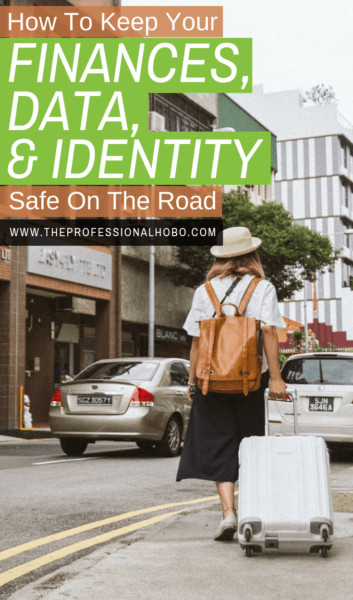
Table of Contents:
Chapter 1: How to Manage Finances Securely While Traveling
Chapter 2: How to Protect Your Laptop and Data While Traveling
Chapter 3: How to Protect Your Information by Backing Everything Up
Chapter 4: How to Use a VPN Service to Protect Your Data
Chapter 5: Ultimate Password and Identity Protection With My Special USB Stick Trick
Chapter 6: Password Managers – My New Fav Internet Security Tool (2021 Addition)
Chapter 7: How to Protect Yourself from Theft with a Decoy Wallet
Chapter 8: How to Carry and Store Your Passport the Safe Way (and What to Do if It’s Lost/Stolen)
Chapter 9: What to Do if Your Identity is Stolen
Chapter 1: How to Manage Finances Securely While Traveling
You need cash, but not too much of it (and not all in the same place).
You need a debit card, but not all your funds in the account linked to the card.
You need a credit card, but also to protect yourself from fraud.
And you’ll want to manage it all online, while still keeping your passwords safe and accounts free from internet fraud.
And of course, you want to limit the fees associated with all your transactions.
We cover a lot of this in our Ultimate Guide to Traveling with Money.
But let’s talk more about online banking. Here are just a few introductory tips to manage your finances securely while you’re on the road.
Travel Security for Your Online Accounts
Most people manage their finances online already, but if you’re not completely set up to do everything from paying bills to getting paid, all online, then now’s the time. Here are some more advanced tips:
Two-Factor Authentication
Setting up two-factor authentication provides an extra layer of security for your sensitive information and online accounts. If it’s available, then implement it for every account you have.
Password Setup and Management
Prudent security management dictates never using the same password twice, and including upper/lower case letters, numbers, and even symbols. Heed these recommendations! Hacking passwords is a sport for some people. And yes – this means you’ll have a million different complicated passwords. More on how to store and manage your passwords in Chapter 2.
Public Computers
While internet cafes are becoming a thing of the past, if you ever find yourself on a public computer, the best plan is not to access secure accounts at all. If that’s impossible, then take precautions such as signing out of secure websites, deleting your web browsing history and cookies, and closing the browser before leaving the computer.
Phone Security Protocols
I’m not a fan of accessing online banking and other sensitive accounts through apps on my phone. To me, it doesn’t feel secure; if somebody gets a hold of my phone, they could potentially have access to all my accounts! But I’ll admit I’m a bit of a dinosaur, and I probably worry too much. If you do set up online banking on your phone, take the following precautions:
- Create a mechanism to lock your phone so a user who doesn’t have your passcode (or fingerprint ID) can’t get in. Many phones also allow you to wipe the data entirely if somebody enters incorrect passcodes too many times.
- If you’re on a public WiFi connection, avoid entering passwords to access any of your online accounts (unless you’re using a VPN – which we’ll cover in Chapter 3).
Double-Check Everything – If you don’t check your bank account balance and activity, you may not even realize there’s money missing! Check your bank accounts, credit card statements, and monitor all activity on your accounts at least once a month to ensure nothing is awry.

Chapter 2: How to Protect Your Laptop and Data While Traveling
If you’re traveling with a laptop (even more so if your laptop is your career), you need to protect your laptop and data against all kinds of perils from hacking, to total systems failure, to loss, theft, and damage.
Protecting Your Laptop Physically
I’ve got a hard shell case on my laptop to handle scratches and little knocks, a keyboard cover for dust and (very) light spills, and a super-protective case for transporting my laptop that I can use on its own, or slip into my theft-deterring daypack.
I may be a wee bit over-the-top, but since my computer is the reason I can travel full-time in a financially sustainable way, I’m wrap it in every bit of protection I can find.
I used to say that I would throw myself in front of a bus to save my laptop, save for the fact that without me, my laptop wouldn’t be much good.
So now, I just protect my laptop as best I can.
Travel Security for Your Data
I’m equally as pedantic about backing up my data as I am about protecting my laptop. I’m not a fan of working solely in the cloud; I don’t know when online access might be limited (as can happen on the road), and call me a dinosaur – but I’m not comfortable with everything being online.
Having said that, pretty much everything I have is stored online…somewhere.
-insert foot into mouth-
In Chapter 3, we’ll take a closer look at exactly how to back up your data, as well as how to add an extra layer of protection for traveling with your data that I call the “USB Stick Trick” in Chapter 5.
Online Password Storage Services
New to this article as of 2021, I added Chapter 6, which is all about my new best friend when it comes to password protection and streamlining of my workday. (The secret sauce is a Password Manager).
Protecting Your Computer Files
One way to protect your information is to store it on your laptop in encrypted files. It’s not infallible, and shouldn’t be the only method you use to store your info, but it goes a long way to ensuring your data doesn’t fall into the wrong hands.
Now, if you’re searched, simple encryption won’t quite cut it. Some governments can request your laptop at customs and you have to give it to them with your login. One strategy to keep things private in this situation is to have hidden encrypted folders of the super-private things, and visible encrypted folders of less sensitive files.
You can even encrypt your entire hard drive. In addition to what might be available on your operating system, there is plenty of top file encryption software to help with this.
Having this many different layers of security doesn’t have to take a bunch of time, and could save you from massive hassles later on.
Me? I haven’t gotten on the computer encryption bandwagon (shocking, I know!), aside from encrypting my passwords a few different ways. I guess I’m more worried about my data and files being damaged or lost, than having somebody read my blog post drafts and other information that I believe to be fairly innocuous.
Chapter 3: How to Protect Your Information by Backing Everything Up
Backing up and protecting your information while traveling is a little more challenging than when you’re stationary, since you’re constantly hedging against not only damage of hardware or loss of files as can happen in the normal course of events, but also possible theft of your laptop and/or other devices.
Therefore when you’re backing up your information, hedge your bets and use multiple methods. For example, if you back up your laptop onto an external hard drive, and then your bag (containing both the external hard drive and your laptop) is stolen/lost/damaged, your backup won’t have done you much good.
With a proper backup system in place, then no matter what happens (shy of a global disruption of communication systems), you can continue business as usual almost seamlessly.
My way is (by far) not the only way to back up your stuff, but here’s what I do to sleep well at night:
Website Backups
While I used to manually back up my website to my laptop where I stored two months’ worth of website backups, since moving to a managed hosting service, website backups are taken care of for me.
(See also: How to Start a Travel Blog –and learn from my mistakes)!
Hard Drive Backups (Physical and Online)
On a weekly basis, I back up my entire laptop hard drive onto a rugged and durable external hard drive.
Since I have a MacBook Air, I use Apple’s proprietary time machine backup system, which appends new information to the last backup. But since I never know if the next computer I have to download my information to might be a Mac or not, I also have a separate cloud backup system that copies the files in a way that they can be restored to any device (keep reading).
Note: When I’m on the move, I keep my external hard drive and laptop in separate bags. Thus if one goes missing, I still ideally have the other.
And as an extra (extra!) layer of protection, I also back up my entire hard drive to the cloud, using an encrypted automatic online backup service. Online backup services are rampant these days; in choosing the best one for you, you’ll want to weigh up factors like cost, capacity, features, OS and device support, privacy, reliability, and speed.
My personal choice and recommendation is Backblaze. I already had something go horribly wrong with my computer and I had to restore all my files. ALL. MY. FILES. Backblaze did the trick. Use this link and get a free month! Worth it.
Overwhelmed? Don’t be; it’s not that hard, and most services use an industry-standard level of encryption, so you can’t really go wrong. To pick the best online hard drive backup service for you, check out review posts like this one.
Documents (Sync Backups)
With a goal to be able to pick up from wherever I left off at any given minute, I need my documents (which I’m forever creating and editing) to be constantly up to date.
While online backup services are great for overall hard drive backups, they don’t always have the most current copy of your files. This is where online sync backups come in.
For this, I use Dropbox (free), which mirrors selected folders on my computer. If I have a connection, then every time I press “save” on a document, Dropbox gets the changes too. And if I’m offline, Dropbox syncs the changes as soon as I get a connection.
Dropbox has the added benefit of being a good file-sharing conduit, allowing you to create folders and share them with anybody.
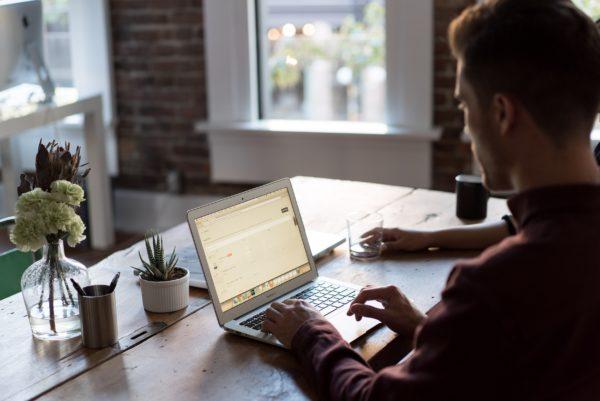
Chapter 4: How to Use a VPN Service to Protect Your Data
VPN Services are not only for online businesses but also for internet security in general, both when you’re traveling and in your home country. You never know when somebody lurking in the shadows of that internet cafe or coffee shop (or hotel, or hostel, or airport) are hacking into your emails, passwords, finances, and life.
Here are a few reasons to have a VPN service:
- You can surf securely on all WiFi networks (in hotels, coffee shops, etc) – and don’t presume that a password makes a public WiFi connection secure! It doesn’t.
- You can access sites that are blocked in certain countries (such as Facebook in China)
- If you are addicted to Hulu, Netflix, or other country-specific streaming services and websites, you can continue to access your accounts abroad
- You can even strategically use a VPN to save money on flights!
But the first benefit of surfing securely can’t be emphasized enough, as cyber-crime is pervasive and on the rise.
What’s a VPN Service?
A VPN service creates a firewall that encrypts your traffic (browsing, emails, downloads, uploads) and allows you to surf anonymously with a different IP address.
What to Look For in a VPN Service
Your VPN service needs may vary, depending on your security needs, and whether you work with others in the scope of your work on the road. At the very least, look for these criteria:
- Servers in many different countries – the closer the server is to you geographically, the faster your internet will run
- Ability to connect all your devices, including your laptop and smartphone
- Kill Switch – which ensures that if the VPN connection is dropped, your information isn’t compromised online for even a second
- Auto Connect – which immediately connects the VPN when you log on to a WiFi network that you haven’t designated as “trusted”
- No Logging – choosing a VPN service with their headquarters in a country outside of the “Five Eyes Alliance” or “Fourteen Eyes Alliance” means your information won’t be compromised in any way, for any reason. Read the VPN’s privacy policy – riveting stuff, I know – to ensure they don’t keep any logs
The benefits of surfing securely can’t be stated strongly enough. When you’re at the mercy of dodgy connections the world round, this is an essential tool.
VPN Services I Recommend
Over the years, I’ve tried and tested a lot of VPN services as part of my travel security system. Below is my favourite.
I have spent years putting different VPN services through their paces, and I currently use and wholeheartedly endorse this service. If you click the link and make a purchase, I will earn a small commission which doesn’t affect your price. Thanks in advance for your support!
Nord VPN
Nord VPN is consistently in the Top 3 highest rated VPN services in all the reviews by the “big guys”. And there’s good reason (actually, a lot of good reasons) for that.
For starters, with NordVPN, you have:
- Access to 5,716 servers worldwide
- Strict no logs policy
- Connect 6 devices at the same time
- 30-day money-back guarantee
- DNS leak protection
- Kill Switch
- Auto Connect
It’s fast, easy to use, secure, and – here’s the best part – if you go for the 3-year plan, it’s also cheaper than any other (paid) VPN service out there, at just a few bucks a month.
Click Here to sign up for NordVPN and surf securely whenever you’re away from home.
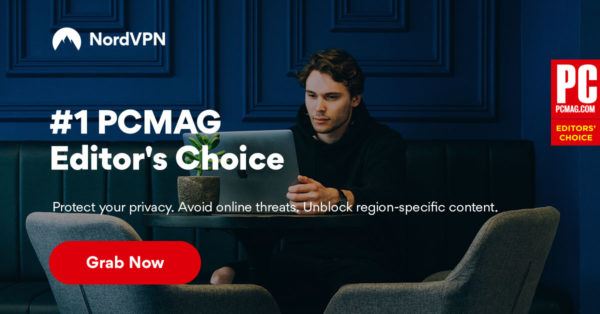
Chapter 5: Ultimate Password and Identity Protection With My Special USB Stick Trick
I know travelers who scan their official documents and store them in their email account (by emailing the scans to themselves) so they’re accessible from anywhere.
I have a problem with this.
The information being stored is very personal, and email account hacking is child’s play for internet fraudsters. Accessing an email account that has passwords, copies of ID, and other official documents would be a veritable gold mine.
So instead, I use my trusty USB Stick Trick.
I first learned about internet security from a travel colleague and former white collar hacker, who helped me devise the following plan:
- I use the free application called KeePassX both on my computer and on a USB stick. It creates an encrypted database that not only helps you manage your passwords, but allows you to store scans, additional notes, and information associated with each item.
- I have scans of all the ID and cards in my wallet, along with passwords and account numbers, and even relevant emergency numbers to call in case of loss or theft. I also store all my account numbers and passwords (from email to frequent flyer accounts and beyond), official documents, and of course – my passport.
- In addition to the KeePassX encrypted ID/password database, my trusty USB stick also has a few non-encrypted documents like any itinerary items I have (flight tickets or confirmation of reservations).
This USB stick then fits into a tiny pouch that I can keep under my clothes or in my purse at all times.
Basically, if something awful happens and I’m stripped of absolutely everything, I can wander into the nearest consulate with my trusty USB stick and start the process of reinstating my ID, cancelling stolen cards, and getting on with my life.
2021 Note: I still have and use my USB Stick Trick and KeePassX as an additional layer of support and protection, but the truth is it’s an antiquated system. KeePassX software is no longer being updated, and frankly, password managers (like 1Password) are a way better alternative (read on).
Chapter 6: Password Manager – My New Fav Internet Security Tool (2021 Addition)
TL;DR – Get 1Password. I love it.
The USB Stick Trick is great, and I still use it. But, I’ve finally entered this millennium and gotten on board with an encrypted password manager program (which as it turns out, has all kinds of other interesting features).
I was recently traveling with a colleague of mine, who said all his passwords (which count among dozens) are derivatives of three basic passwords that he cycles through. After recovering from my choking fit at his horrendous display of cyber irresponsibility, I paused to realize that six months ago, that was me.
How quickly things change.
Now, I use a password manager. I have one password to remember (the master password), and all of my passwords (all 325 of them!) are complete gobbledygook that no hacker could figure out.
Initially, this was unsettling. I mean – I don’t know any of my passwords. But, why should I? If for some reason I can’t use my password manager, then I can use the “forgot password” function to have my gobbeldygook password sent to me and/or create a new password.
But when I can use the password manager….which I do all day every day….it is a dream. Every time I land on a website that’s in my vault, the manager auto-populates the login fields, and all I have to do is click “sign in”. (You can turn off the auto-fill function if you wish).
And when you have the extension installed for your browser, then every time you create a new account with a new password, or every time you change an existing password, the password manager figures it out and a window pops up and asks if you want to remember this info. With one click, your password information has been entered to the vault and will forever be remembered and auto-filled.
It also has a password generator so you don’t have to mash keys randomly to generate a gobbeldygook password when creating a new account.
In addition to saving minutes (nay, hours) recalling and entering insecure passwords, a password manager can also store the same kind of information I keep on my USB Stick (see the chapter prior) – namely, details and photos of ID like my passport and driver’s license, details and photos of credit cards (including the phone number I’d need to call in case of theft/emergency), etc.
It gets better.
As an entrepreneur, I sometimes need to share my log-in information with various virtual assistants and contractors who are doing work for me. This poses two security threats:
1) Sending unencrypted login information via email
2) Trusting somebody else with my password
A password manager allows me to share login information with people so they can log into my accounts without them ever knowing my password!
Password Manager Features
There’s more to password managers and everything they can do. Here’s a quick summary:
- Log in and Go – Once your password is stored, all you ever have to do is click “sign in”. This is much more secure when you’re in a public place and not sure who is looking over your shoulder as you enter your password on your laptop or phone.
- Simplify Online Shopping – It auto-fills my payment info and shipping details, with one click!
- Generate Strong Passwords – You get to say how many characters and what kinds of letters/numbers/symbols to use
- Store Digital Records – Insurance cards, driver’s license, passport, passwords, notes, membership info…the sky is the limit
- Sharing – Effortlessly share anything in your vault with others, without compromising your data
- Security Challenge – Analyses your passwords and lets you know if/when they should be changed because they’re duplicates or are too old
HERE’S WHERE IT GOES FROM GOOD TO INSANELY USEFUL FOR TRAVELERS:
I can give my Master Password for my password manager to a family member at home. If something happens to me while I’m on the road, they can access whatever accounts they need to (insurance, banking, whatever) in order to help me if I’m incapacitated. And….morbid thought but….if I die (at home or on the road), my executor will access all my accounts and be able close everything down with so much ease they’ll actually thank me.
2023 Password Manager recommendations: I used to be a staunch proponent of LastPass….that is, until they had one too many security breaches, the last of which exposed their negligence in properly encrypting and protecting customer data. So, I have since switched teams to 1Password. I’ve put it through its paces for the last six months, and I’m 100,000 times happier with it. LastPass was a bit glitchy on my phone and Safari, unlike 1Password which was much easier to install and always works.
Available across all platforms and devices, the 1Password apps combine industry-leading security with award-winning intuitive design. It’s perfect for individuals, families, and businesses of all sizes.
1Password is proudly independent, and has over a hundred staff located worldwide with a central office in Toronto. 1Password is trusted by millions of users and more than 30,000 businesses.
Click here to get set up with 1Password. I’m a (very pleased) paying customer myself.

Chapter 7: How to Protect Yourself from Theft with a Decoy Wallet
Carrying a decoy wallet can help protect you from financial theft as well as identity theft.
By having a wallet with a little bit of cash (this could be your spending cash for the day) plus a few cards that you don’t mind losing or which are duds (like membership cards or inactive credit cards), you have something expendable should you be involuntarily parted with your wallet.
Your perpetrator won’t know the cards are useless until they’ve made their getaway, and you won’t have lost all your cash by handing over a “real” wallet with everything in it.
Just don’t look too enthusiastic or smug when giving it up!
Although you can make your own decoy wallet, beware of what cards you put in it. For example, even inactive/expired credit cards contain private information you might not want to part with.
Chapter 8: How to Carry and Store Your Passport the Safe Way (and What to Do if It’s Lost/Stolen)
Having your passport lost or stolen on the road sucks. Trust me: I know.
Our passports are our golden tickets into – and out of – any country, and the loss of one can range from being a mere inconvenience to a full-on drama (and an expensive one at that).
Not only can it interrupt your travels, but losing your passport is a major risk for identity theft.
Thus, I’m fairly diligent about how I carry and store my passport (and other official documents), and I’ve created a set of backups (with backups of the backups…and a few more backups for overkill – if you haven’t already figured it out, I’m pedantic about backups) to ease the burden of a potential loss.
Passport Carrying Techniques
I employ multiple techniques for carrying my passport (and copies thereof) such as:
Always Keep it in the Same Place
My passport is always in one of the following places:
- My Pacsafe Anti-Theft Tech Crossbody bag when I’m actively traveling (this bag conveniently serves as a small secure hands-free bag at my destination
- Locked up in a hotel room safe
- Locked up in a special pocket in my luggage when I’m staying somewhere for a while
Carry a Copy at All Times
Technically if you’re in a foreign country and are stopped by an official, you should be able to produce your passport. But having your passport on you at all times is not only impractical, but an additional security risk.
Instead, I store a photocopy of the picture and signature page of my passport in my wallet. It’s with me always.
Keep a Scan
I have passport scans available on my computer and on my special USB stick (and my password manager account). In all cases the scans are kept in an encrypted database.
Leave a Copy at Home
In addition to carrying photocopies and electronic scans of my passport, I also leave a copy at home, in the care of a family member who can advocate on my behalf if necessary.
What to do if Your Passport is Stolen
My passport fiasco in 2013 was a hard-knocks lesson in what happens when you are abroad without a passport – and need a new one lickedy-split for upcoming travel.
Here is a step-by-step process of what to do when your passport is lost or stolen:
1 – Call your consulate/embassy
Let them know as soon as possible what has happened. They will guide you through the process and send you any necessary forms.
Your country’s embassy/consulate website should also be of assistance, providing not only contact numbers, but also some guidance as to what to do when your passport is lost or stolen, often providing forms for downloading and printing.
2 – Get a Police Report
This is a debatable requirement depending on the circumstances, however when I spoke to my consulate representative, she insisted that even if my passport was lost, a police report would expedite the process as legal documentation of what happened.
3 – Passport Photos
If you don’t already have a few on hand, then off to the photo store you go to get some passport photos – which you’ll need with your application for a new passport.
4 – Relevant Applications and Forms
You’ll need a new application form, and probably some additional forms like declarations of lost/stolen passports. Read and fulfil the requirements carefully to avoid delays; a reader recently cited having his application refused seven times when his passport was lost/stolen abroad – each time because of a minor error in the application.
5 – Identification
With your application, you’ll likely need to submit a piece of photo ID like a driver’s license, as well as a citizenship document. You’ll need to provide originals; if you must relinquish them during the passport application process, make sure you’ve got copies on hand in the meantime.
6 – If You’re Traveling
If you have travel plans, you can expedite the passport application process by providing proof of travel, such as a plane ticket. If they can’t expedite the full application in time, You’ll receive a temporary passport (which allows you to continue your trip until you exchange it for your replacement passport – the length of validity and specifics vary).
If that still won’t cut it, or if you simply need to return to your home country, you might be able to get an Emergency Travel Document, issued by the country you are visiting, to allow you to return home without a passport. Some airlines accept these documents and others don’t; be sure to check with the airline before you go down this road. I did this when I was in Grenada (and enroute to Panama); despite the 4,000km detour to Canada to get a new passport, it was quicker than applying for a new passport in Grenada since there’s no Canadian embassy/consulate in Grenada and I would have had to mail documents to Barbados (with a few extra requirements that made it far from a smooth process).
See also: The Best Anti-Theft Bags and Accessories for Travel

Chapter 9: What to Do if Your Identity is Stolen
Given all the incredible methods of protecting your data, identity, and finances that we’ve discussed in this guide, hopefully you’ll never have to deal with identity theft.
But unfortunately no one is impervious to it, and even the most diligent person may have to contend with identity theft.
In fact, I’d wager that travelers are at an even higher risk of identity theft, for two reasons:
- When you travel, it’s easier to misplace things – including credit cards and such
- In many places around the world, you are a target for all kinds of theft (especially if you’re a visible minority or look particularly flashy in juxtaposition to your surroundings)
There are numerous measures to help you protect various accoutrements against theft, such as advising your bank and credit card companies in advance of your travel plans, and carrying a decoy wallet.
But you needn’t even have anything stolen for your identity to be at risk. And depending on how long you go between checking your online accounts, a fair amount of damage can be done before you realize what’s happened.
You can make the process of recovering your identity much easier if you have backups of everything, which gives you a leg up on making all the necessary phone calls to cancel and reissue various cards and accounts.
What to Do if Your Identity is Stolen
Whether at home or on the road, here is the standard procedure for dealing with identity theft:
File a Police Report
The first thing you’ll need to do is file a police report immediately. You’ll want to make sure you get lots of copies of the report, as you’ll need them for other steps to let various agencies and services know.
Check Your Social Security/SIN Number
Then you should try to discover if your social security number has been used fraudulently. You can start that process here.
Call Bank/Credit Card Providers
You’ll need to inform your bank and credit card companies of the identity theft. You might even need to close your accounts and open new ones. This is one situation where having copies of a police report will be handy.
Change Your Passwords
Make sure that any new accounts you open use completely different PIN codes and passwords. While you’re at it, best to change all your existing passwords too, just in case.
Review Your Statements
Closely review your account statements to spot any fraudulent charges so that you can have them reversed.
Get a Credit Check
A credit report (click this link for a FREE credit report! In turn I will receive a small finder’s fee. Thank you in advance!) will reveal if new applications for fraudulent accounts have been made in your name. If you see something suspicious, contact that institution’s fraud or security department so you can close any accounts you didn’t open and reverse any transactions you didn’t make.

And (this is very important) make sure they provide the corrected information to the credit bureaus.
For any accounts you close, charges you remove, or information on file that you correct, make sure that you always ask for confirmation letters from the organization.
Conclusion
There you have it, folks: the ultimate guide to Travel Security, and keeping your finances, hardware, software, data, and even your identity safe on the road.
By using the techniques outlined in this guide, you will reduce your chances of being financially or logistically inconvenienced by loss, damage, or theft of your physical – or digital – belongings.
You’ll protect your data, passwords, and accounts, and manage them securely.
You’ll mask your internet activities against lurking perpetrators and hackers.
You’ll have multiple backups of everything (even your wallet!), so the loss of one version isn’t the loss of all.
And you’ll know exactly what to do if everything goes wrong anyway.
A few years ago, I had my purse stolen in Cusco. Having “lived” in Peru for quite some time already, I had become complacent about personal and travel security, and I made a bunch of mistakes that rendered the event much more of an inconvenience than it needed to be.
But even so, because of the other systems and backups I had in place – systems and backups outlined in this very guide, I was back up and running with replacement ID and cards in a ridiculously short period of time. Even I was amazed at how effective my own systems were!
While I hope you’ll never have to learn first-hand the importance of travel security, with the tips and techniques in this guide, any security breaches – physical or digital, can be dealt with quickly and effectively.
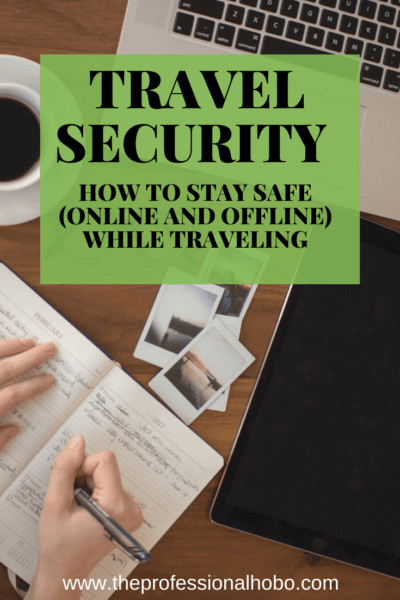



After reading this post Nora I think I need to bump up my lap top security game from a physical perspective. I am due for a hard cover casing at least. These are our prime investment in many ways. Even if I bought a reliable but cheap Chromebook I should give it solid protection.
Hey Ryan,
I used to joke that I’d throw myself in front of a bus to protect my laptop….except without me, my laptop would be pretty useless… 😉
I think you should reconsider your recommendations on VPNs. I don’t know about others, but I wouldn’t trust free services, especially the ones that have gotten into scandals about data leakage. Try something like NordVPN or PIA, either one is a good choice, but I prefer Nord because it offers double encryption (double protection layer) and works with Netflix.
Hi Wilbur,
All VPNs work with Netflix, and my recommendations haven’t been involved in scandals (as far as I know), nor are they (entirely) free. Appreciate the advice though!
I was under the impression that as long as you used ‘https” your communications were automatically encrypted. I have been using public wifi networks for 10 years and for many hours daily. I have never once had a problem. Perhaps I should change but I’m not convinced yet. Have you seen any examples personally of people having info stolen from public wifi systems?
Hi Richard,
You know what? I don’t personally know anybody who has been victimized by internet fraud through public wifi. But I believe it’s a problem.
Using https sites won’t entirely protect you, because if somebody has hacked into your computer, they can see the passwords you’re entering for things like your bank account. This has nothing to do with the site you’re on (eg: https or not), and everything to do with the network you’re using (eg: public wifi).
I believe the traditional way to accomplish this was by planting small programs called keystroke loggers on publicly available computers and then checking them later to see what you have suceeded in stealing. If you restrict yourself to using your own computer and always use https your passwords should be safe against everything short of the NSA using a supercomputer and a large number of years to crack the encryption built into https. Of course some day this will no longer be correct but I think it is for now.
Using a public wifi spot when travelling would be a big no-no for me without VPN. There are many great VPNs out there for a relatively low price. My personal choice is Nordvpn rated as one of the best in the industry.
Hey Larson,
I’m with you on using VPNs on public networks. It’s such an easy way to hedge against what could be catastrophic consequences.
I also generally don’t access my accounts when on public WiFi. Usually just go on LAN or data seems safer.
I agree, Juan! Although I feel more secure accessing my accounts on public WiFi if I am using my VPN, I still try to wait until I have a more secure connection.
Hey Nora!
I just wanted to let you and anyone reading this know that you helped me out so much with this post!!! I know you have tried so many VPN’s before and I respect your opinions on this stuff. I recently just started traveling in Brazil and some unexpected things happened and I needed to access websites I typically don’t when traveling. Out of my home country of USA I was blocked. And I needed access those sites like NOW. I just googled professional hobo vpn and followed your recommendation with this VPN. I typically do all my own research and I just couldn’t. Thanks to you I had set this up in 15 min and just paid the $12 for one month. I can decide later if I want to keep it for longer. But in those stressful moments it was the best $12 I could have spent. Thank you so much for writing and sharing this post!!!
Hey Tiffany,
You’re AWESOME! Thanks for sharing your success story.
By the way, feel free to do your research, but I think you’ll find that Nord VPN is one of the very best – and also the cheapest if you get the 3-year plan! It’s so necessary, even at home on coffee shop connections!
Here’s the link to sign up: https://go.nordvpn.net/aff_c?offer_id=15&aff_id=31324&url_id=902